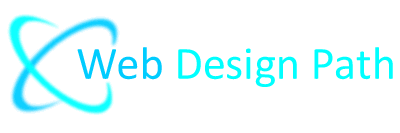Free Image Editing Software
Paint.net
Installation
The installation process is very easy, just follow the steps below:
1. Go to https://getpaint.net/download.html and download the installer package.
2. Open the compressed folder by double-clicking the icon.
3. Right-click & Run as administrator the file paint.net...install.exe
4. Choose the installation method you prefer & Language and click Next to proceed.
5. Read the license agreement and if you agree click Next.
6. When the installation is complete, click Finish to exit the installer.
Resize & Optimize Images for the Web
If you want to post photos or images to your website you have to format them correctly for display on the web, and make them lightweight enough to load quickly in a web browser.
For our example, let's say we want to post several images on a web page next to each other and we need to make them all the same height e.g. 555 pixels.
Step by step example
1. Open Paint.NET.
2. Drag or open an image.
3. Click Image - Resize to open the Resize dialog box.
4. Select "Best Quality" for the "Resampling:" option.
5. Select the option "By absolute size:".
6. Check the "Maintain aspect ratio" checkbox.
7. Enter the "Width" or "Height" you want to change the image to.
8. In "Pixel size" section change the resolution value to "72" or "72.00".
9. Click "OK". Your image has been resized and now must be saved.
10. Select File - Save As.
11. Enter a name for your image.
12. Change the quality to 80% on the save configuration window.
13. Click "OK".